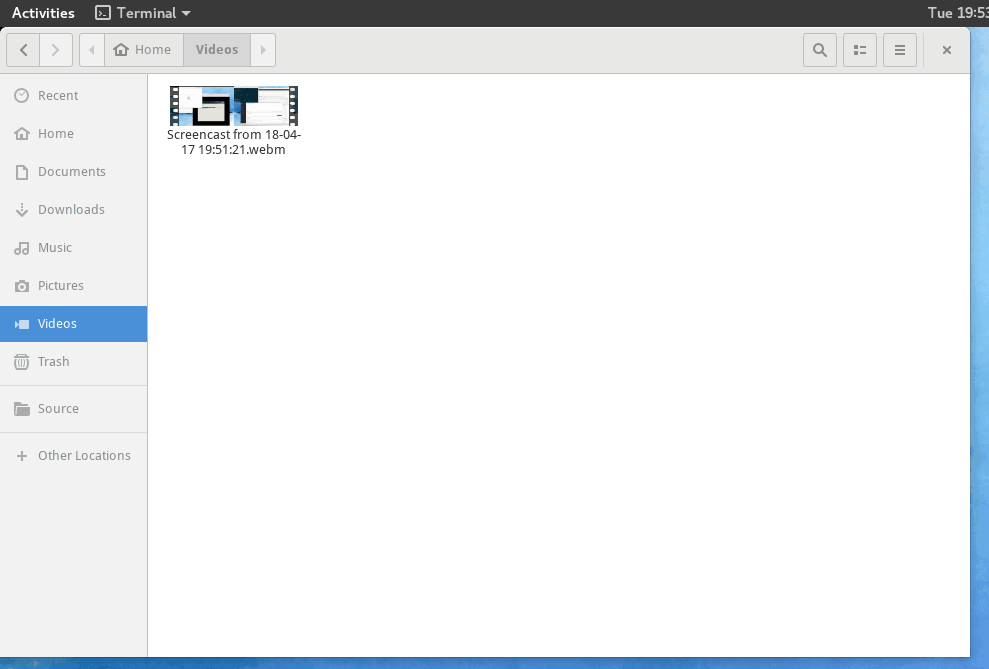Install deb to rpm tool
sudo dnf install alien
Download ubuntu deb file
Download url :https://github.com/getlantern/lantern/releases/tag/latest
Convert deb to rpm
sudo alien -r lantern-installer-64-bit.deb
Install rpm
sudo dnf install lantern-4.0.1-2.x86_64.rpm
Get Error:“conflicts with file from package filesystem”
Rebuild RPM
sudo dnf install rpmrebuild
sudo rpmrebuild -pe lantern-4.0.1-2.x86_64.rpm
Comment lines in rebuild file
(Converted from a deb package by alien version 8.95.)
%files
#%dir %attr(0755, root, root) "/"
#%dir %attr(0755, root, root) "/usr"
#%dir %attr(0755, root, root) "/usr/bin"
%attr(0777, root, root) "/usr/bin/lantern"
#%dir %attr(0755, root, root) "/usr/lib"
%dir %attr(0755, root, root) "/usr/lib/lantern"
%attr(0644, root, root) "/usr/lib/lantern/.packaged-lantern.yaml"
%attr(0644, root, root) "/usr/lib/lantern/lantern-binary"
%attr(0755, root, root) "/usr/lib/lantern/lantern.sh"
%attr(0644, root, root) "/usr/lib/lantern/lantern.yaml"
#%dir %attr(0755, root, root) "/usr/share"
#%dir %attr(0755, root, root) "/usr/share/applications"
%attr(0644, root, root) "/usr/share/applications/lantern.desktop"
#%dir %attr(0755, root, root) "/usr/share/doc"
%dir %attr(0755, root, root) "/usr/share/doc/lantern"
%doc %attr(0644, root, root) "/usr/share/doc/lantern/changelog.gz"
%doc %attr(0644, root, root) "/usr/share/doc/lantern/copyright"
#%dir %attr(0755, root, root) "/usr/share/icons"
#%dir %attr(0755, root, root) "/usr/share/icons/hicolor"
#%dir %attr(0755, root, root) "/usr/share/icons/hicolor/128x128"
#%dir %attr(0755, root, root) "/usr/share/icons/hicolor/128x128/apps"
%attr(0644, root, root) "/usr/share/icons/hicolor/128x128/apps/lantern.png"
%changelog
Install again
sudo rpm -i /root/rpmbuild/RPMS/x86_64/lantern-4.0.1-2.x86_64.rpm
Install libappindicator
sudo dnf install libappindicator-gtk3
Refs